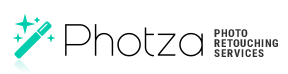How to make darkening the eyebrows in Photoshop
March 3, 2017 at 6:18:13 PM GMT+2Contents
This lesson is part of a larger section on retouching eyes photos in Photoshop. For a more detailed study of photo retouching we recommend you to read the other articles on the topic:
- Contrast enhancement in the pupil
- Darkening the edges of the iris
- Add expressiveness to the eyes
- The creation of new and adjustment of existing glare
- Lightening the whites and the orbits of the eyes
- Remove the red veins in the eyes
- Change the color of the eyes
- Increase and decrease the size of the eye
- To replace one eye with another
- Retouch of the eyelashes
- Correction of the shape of the eyebrows
- The creation of thick eyebrows
- Darkening the eyebrows
- Sharpening the eyes
Sometimes the eyebrows of a model look quite thick and just need to be made a little bit darker. Here is a good method that will allow you to quickly cope with the task. In this method the function Curves is used, but don’t be afraid of it, even if you've never worked with this function. With its help we will perform some elementary actions. Besides, acquainted with the method described, you will be able to darken any parts of the image in the same way.
Step 1
We have an image in which the eyebrows of the model require a little darkening, because they look too light. Click on Create New Adjustment, which is available at the bottom of the Layers panel, in the appeared menu click on Curves. In the drop-down list of Curves at the top of the Adjustments panel select Darker (RGB). Using key combination < Ctrl + I > (<⌘ + I >) invert the adjustment layer mask to completely hide the effect. Use the Brush tool <B> and select a small brush with soft edges. Set the white as the main color in the toolbar and now paint the fragments of a picture of the eyebrows on the black mask.
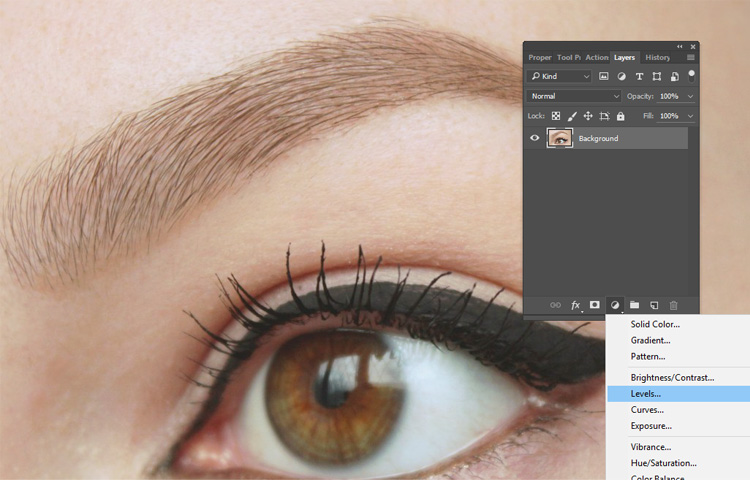
Step 2
If the eyebrows in the image are still too light, drag the point in the center of the chart Curves below. The changes will only apply to the eyebrows because on the created mask only the eyebrows are highlighted. With a strong change of the curve the color of the eyebrows can change. In this case, change the blending mode of the adjustment layer to Luminosity. Thus we will preserve the color and add the contrast. If eyebrows are too dark, then change the opacity of the layer (up to 60-90%) to make them lighter.
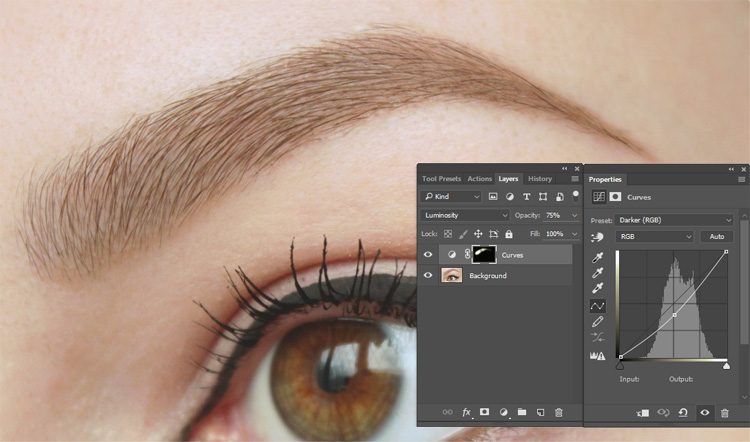
Video tutorial